A number of built in Task filters are shipped with the system, and in Version 5.0, you can also filter on the columns.
 Productivity Tip Productivity Tip
Pretty much everything we do, no matter how small the task, is entered into the system and tasked to the best person in the office. As a result, we have very few scraps of paper floating around, and if it pertains to a client, it is logged in their file.
|
 Filter Task Views
Filter Task Views
| 1. | Right click anywhere in the task pane. |
| 2. | Choose Task Filter form near the bottom of the list |
| 3. | You can now choose the view you want to see. The default view is Today, which includes all tasks for today and all overdue tasks. |
| 4. | Other views are Yesterday and Tomorrow, Last Week, This Week and Next Week etc... |
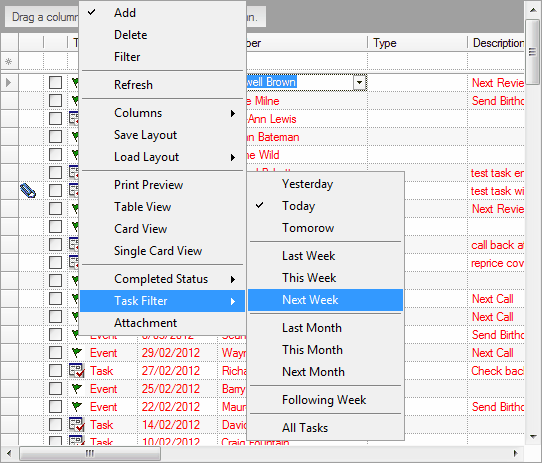
|
 Column Filter
Column Filter
| 1. | Again Right Click anywhere in the Task pane |
| 2. | In the top section of the first menu, you will see Add, Delete and Filter. |
| 3. | Click Filter and a yellow filter line will be added to the top of the task columns. |
| 4. | Type a search value into any of the columns and press Enter. |
| 5. | The system returns the values you searched on. |
| 6. | To remove the filter, simply right click again and uncheck the filter option. |
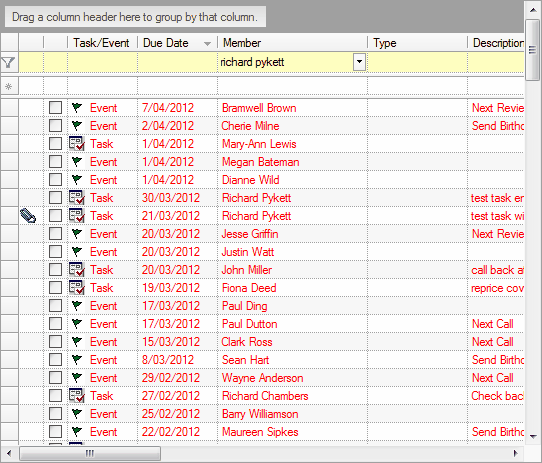
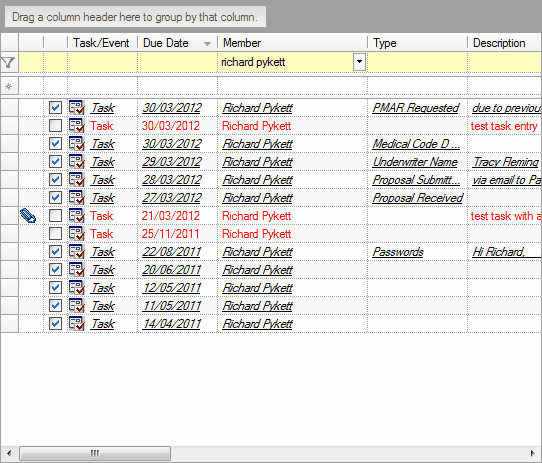
|



