 Productivity Tip Productivity Tip
Most downloads are emailed to you by the carrier on a monthly basis and some you need to grab from their broker website. Below are the details for the carriers who can supply downloads and a list of those still sadly operating in the dark ages. You can pester them to provide a data feed (they are sick of hearing from us) or do as we do and decide that they are too expensive to do business with.
|
 Set up Email Folders
Set up Email Folders
| 1. | It's a little thing, but we would suggest that you make a set of inbox folders, at least for the email downloads. |
| 2. | Drag the monthly download emails into the appropriate folder, so that you can see that you are receiving them each month. |
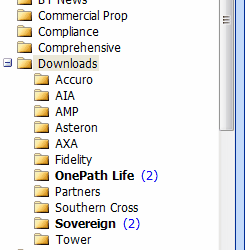
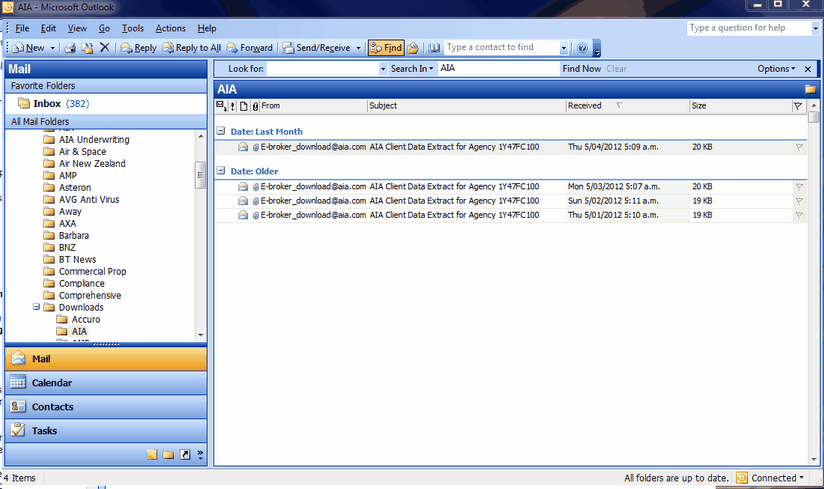
| 3. | We wait to run the downloads until we have all of the emailed ones in for that month, then we download the others from the carrier websites and run them all one after the other. |
|
 AIA Life
AIA Life
| 1. | This probably causes more grief than any of the other downloads, as it is sent in a password protected format. However there is good news on the horizon re this, in that AIA are planning to move the download to their new Adviser website which is due for release later in 2012. As you will need to log onto the site, the download should then be available without a further password. |
| 2. | Once you understand the unlocking process though, it's almost as straightforward as any of the others. |
| 3. | If you don't currently receive the file, you first need to contact AIA (Kevin Harvey on 09 488 5953) get Kevin to place you on the list and give you the secret squirrel password. The file is automated and is only sent on the 5th of each month. |
| 4. | To unlock the file, we suggest you download and install 7-Zip. this is a free download and doesn't expire like WinZip. |
| 5. | Google 7-Zip to find the download site. Call us regarding setting this up if you need to. (http://www.7-zip.org/download.html) |
| 6. | Once it is set up, we will have parked an AIA Download folder somewhere on your machine. This is where you will copy the AIA download from the monthly email, and unlock it. |
| 7. | Step 1, take the zip file from the AIA email and paste it into the AIA Downloads folder. Overwrite the existing file and watch for the date to roll forward. Tip - If you can't see a file date and file extension, get somebody to show you how to turn these on. |
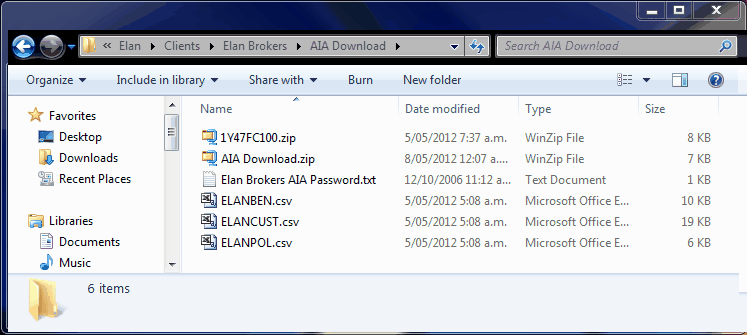
| 8. | Step 2, open up the text file AIA Passwords.txt and copy the password to the clipboard (Ctrl+C or right click and copy). |
| 9. | Step 3, right click on the incoming AIA file (the one with the broker codes in the file name). |
| 10. | Step 4, select 7-Zip and the option Extract to Here. |
| 11. | Accept the option to overwrite the existing files. |
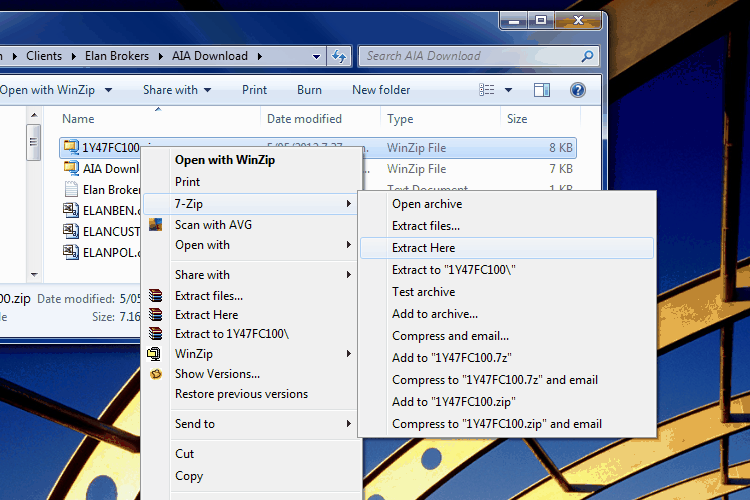
| 12. | Step 5, paste the password from the clipboard into the password box (Ctrl+V or right click and paste) and click OK. |
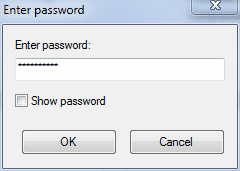
| 13. | The 3 CSV files inside are now revealed - ELANCUST.csv, ELANPOL.csv and ELANBEN.csv. |
| 14. | Step 6, now select these 3 files (shift and down arrow is very convenient). |
| 15. | Step 7, right click on the selected files, select 7-Zip, but this time choose Add to Archive. |
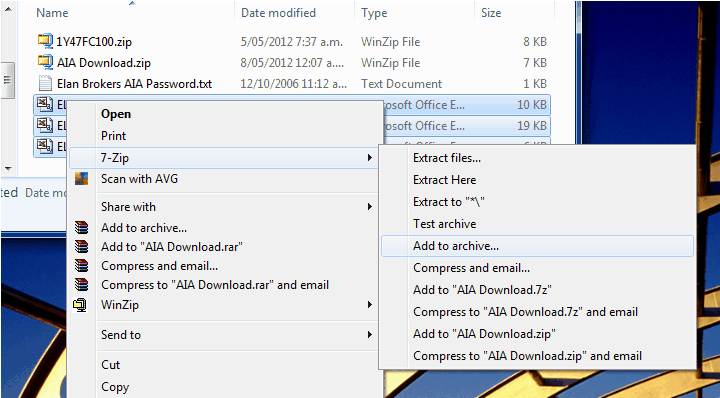
| 16. | Step 8, change the Archive format to zip and click OK. |
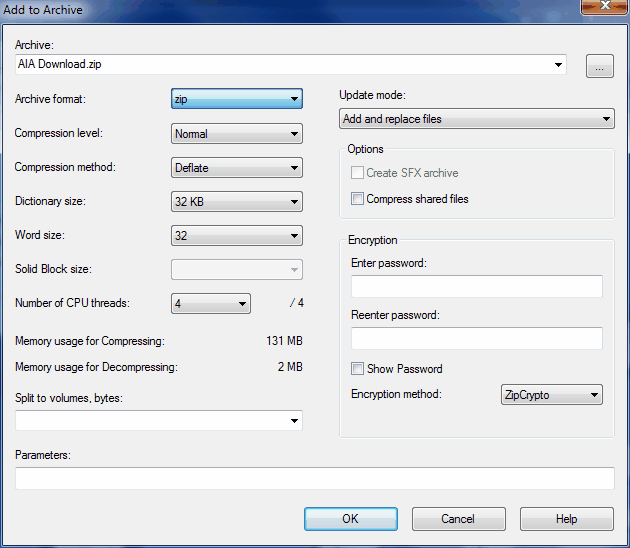
| 17. | The file is now ready to use. Don't forget to check the date of the new file. |
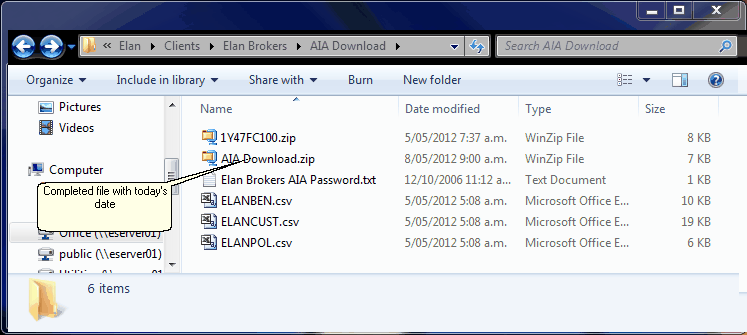
|
 Asteron
Asteron
| 1. | Asteron have a ready to use E-Broker file available from their adviser website BEN. |
| 2. | If you don't have access to BEN, you will need to speak with your Asteron BDM who can arrange this for you. |
| 3. | Once you have access to BEN, log in (separate access for each agency you have with them) and order the E-Broker download. |
| 4. | Go to the Downloads page and click on the E-Broker download button. |
| 5. | The file takes around 2 working days to initialise the first time you request it, and after this is on demand 24/7. |
| 6. | To download the file when it is available simply click on the link and chose save. |
| 7. | Ideally you would save it straight into the Asteron download folder C:\e-broker\Import\Asteron. |
|
 Fidelity Life
Fidelity Life
| 1. | Fidelity Life also have an E-Broker specific file available for their adviser website. |
| 2. | Lo on to the website in the normal way. |
| 3. | In the lower left hand box marked Resources, click on Software. |
| 4. | In the software pane, select the E-Broker download. |
| 5. | It takes a few moments to generate (it generates specifically for you each time) and chose save. |
| 6. | Ideally you would save it directly into the Fidelity download folder - C:\e-broker\Import\Fidelity Life. |
|
 One Path Life
One Path Life
| 1. | This file is emailed on a monthly basis. |
| 2. | Currently it is sent by Mark Wang. |
| 3. | In the first instance you should contact Saneri Viljoen on 09 442 8280 to be put on their mailing list each month. |
|
 Southern Cross
Southern Cross
| 1. | This file is apparently available from the Gateway website, but it is a bit cryptic to download from all accounts. |
| 2. | It is called a Salesperson Register report or similar. |
| 3. | Please contact your BDM regarding this or Sharon Reed at Southern Cross if you can't find this on Gateway. |
|
 Sovereign
Sovereign
| 1. | The Sovereign download we use is the one previously provided for Pro-Planner. |
| 2. | It is emailed on a monthly basis from CRIS Processing on or around the first Friday of each new month. |
| 3. | If you are not receiving the download file, please contact Elizabeth Mears in Sovereign IT and ask for the Pro-Planner download. |
|
 No Downloads
No Downloads
| 6. | Partners have provided us with a trial download file, but at this stage have not fronted with anything on a regular basis. |
| 7. | Our suggestion is that if you want a download from any of these non-supplying carriers, you pester them directly at the highest sales level. I's no good us trying any more as they somehow think it is just self-serving on our behalf. If you can't get a download tell them you will move your business to somewhere where you can, as this drops your cost. It's unbelievable in this electronic age that they can't supply straightforward client and policy data. After all it's sitting in their servers and they use it every day... |
|
See Also: Run your downloads



