So you have run your download and have received an error message. There are several possible errors. The most common being that the client could not be found or matched. Secondly you may not have put in a application number against a new proposal, so when the download runs, it may find the client, but not the proposal record. E-Broker 5.0 makes it very easy to solve these errors.
 Can't find a Member
Can't find a Member
| 1. | Here is an example of can't find a Member. |
| 2. | You can see a blank in the E-Broker Member field and also a message at the bottom of the screen. |
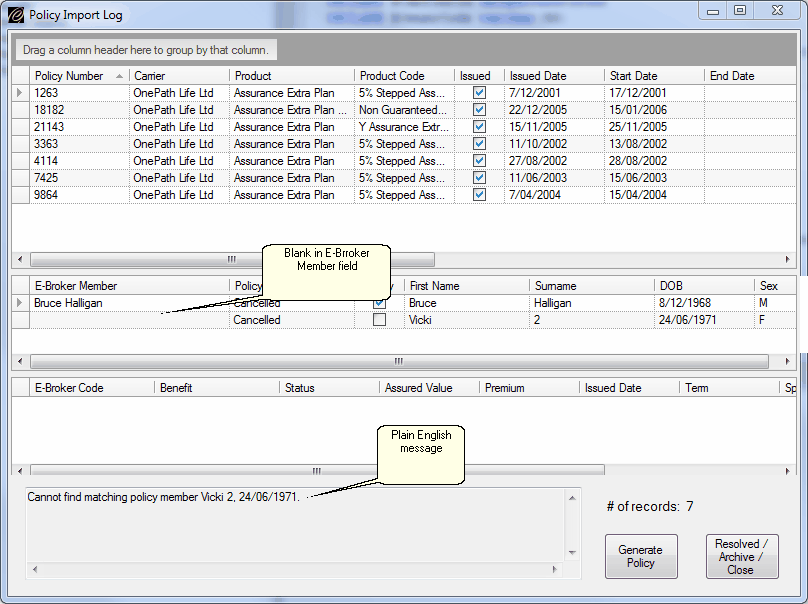
| 3. | Best plan is to work your way down the list looking at each error in turn. |
| 4. | See the sections below on the process for fixing errors other than can't find a Member. |
| 5. | Once you have arrived at the end of the list, click the Resolved/Archive/Close button. |
| 6. | You are left now with the Import Interface screen. |
| 7. | Click on Match Members. |
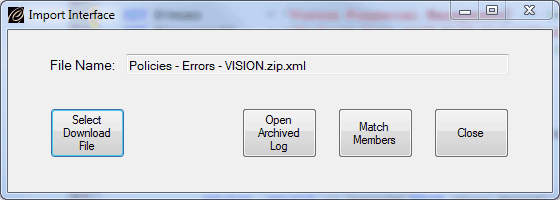
| 8. | The Member Match screen opens. |
| 9. | Click on the Unmatched Members button to filter to just unmatched Members. |
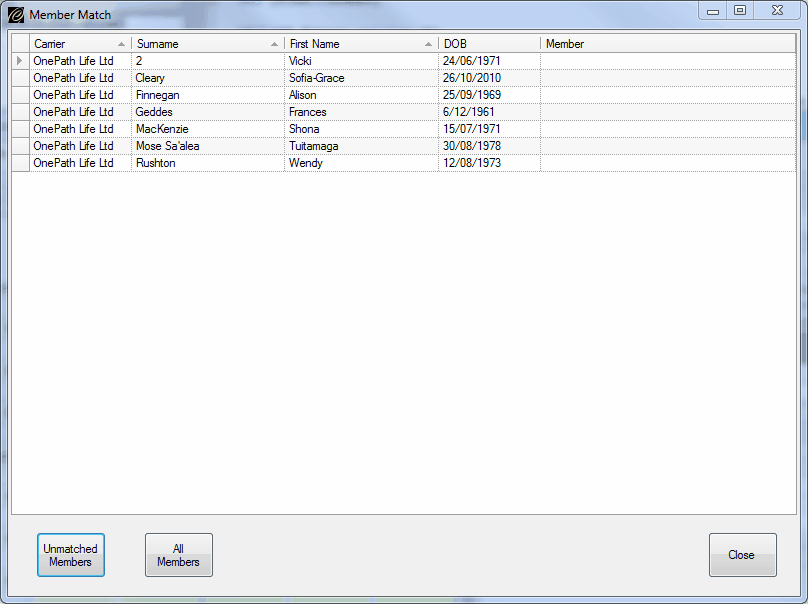
| 10. | Start Typing the Member Surname in the Member dropdown. |
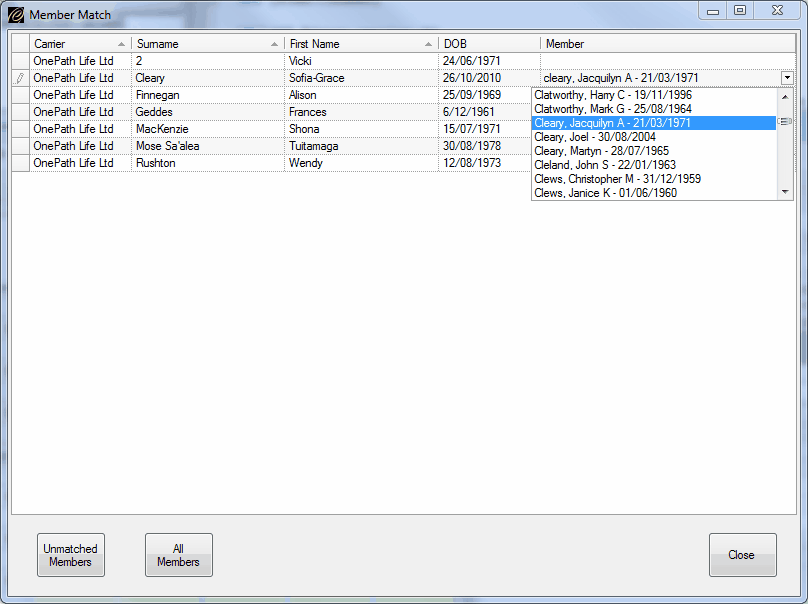
| 11. | Here you can see that we are searching for Sofia-Grace and she does not exist in the database, so she will need to be added manually. Tip - this person is clearly a child, so build her from one of the parents by copying the relevant address lines - see the help topic Add a New Relative under How to Add a New Member |
| 12. | Continue matching the rest of the Members. |
| 13. | Main issues will be dates of birth which are out, but there can also be spelling mistakes on both sides. |
| 14. | Once you have finished, click close and re-run the download file. |
| 15. | You can see after the second run, all but one error has disappeared - our missing child. |
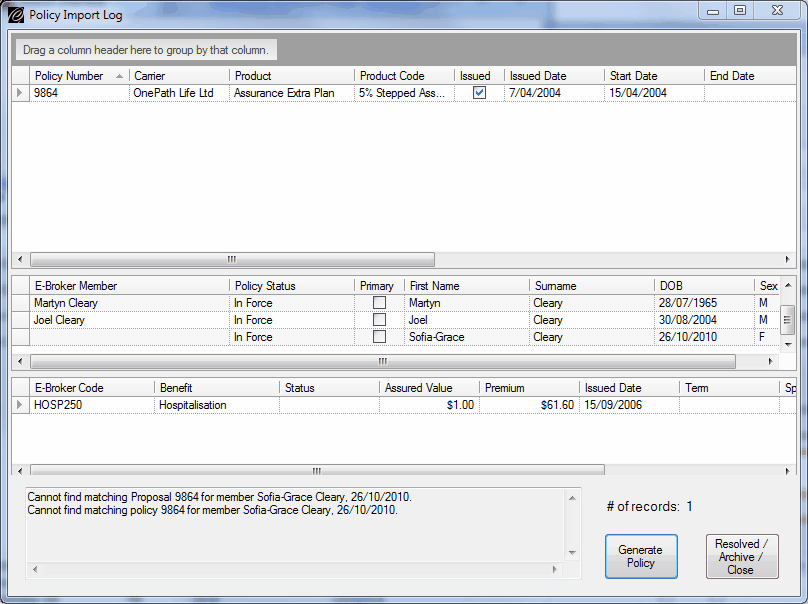
|
 Can't find a Proposal
Can't find a Proposal
| 1. | Most likely this error is because you have not entered a proposal number on a Pending application |
| 2. | Best option here is to open the offending client record, find the proposal and add the missing proposal number. |
| 3. | Then re-run the download. |
| 4. | A common source of mismatches here stems from NPW applications - our advice is always to add the application number - it's quicker in the long run. After all, the application may be reviewable and if you don't add the number, it is going to come up every month as an error on your list. Best to fix it. |
| 5. | If the proposal is truly missing, then E-Broker can create it for you from the download. |
| 6. | Make sure you are on the correct line in the top pane and click the Generate Policy button at the bottom RH of the screen. |
| 7. | The system will make a new proposal for you. Add any missing bits such as the broker name etc... and click save. |
| 8. | If the proposal is actually issued, you can click the Generate Policy button again and the system will create the policy record and benefits for all lives on the contract. |
|
 Can't find a Policy
Can't find a Policy
| 1. | If the error is that the system can't locate a policy for a client, then it is possible to create this automatically |
| 2. | Click the button in the lower right of the screen 'Generate Policy' |
| 3. | The policy will generate for the life, or lives involved. |
|
 Can't find a Product or Benefit
Can't find a Product or Benefit
| 1. | Should the system not be able to match up a Product or Benefit, it will automatically email us with the details. |
| 2. | We then fix the error behind the scenes and when you re-run the download for next month, any missing benefits will be added. |
|
See Also: Insert Link Here




![]() Can't find a Product or Benefit
Can't find a Product or Benefit