 Productivity Tip Productivity Tip
Think of a note as the little scrap of paper you used to bung in a client file. Notes can be made about anything to do with a client or a policy and made from multiple points in the system. Notes can also be classified as you have done with tasks.
|
 Add a Note from Member Details
Add a Note from Member Details
| 1. | This is probably to most widely used note area - a note post a client meeting, a conversation note (special type of Note which always appears on the Conversation Screen) and so on. |
| 2. | I have used Notes under my record for example to log continuing education credits and attached the certificate issued. |
| 3. | Open the Member Details Screen. |
| 5. | Enter the Note type and description. See the tip on the picture below regarding a Conversation Note. |
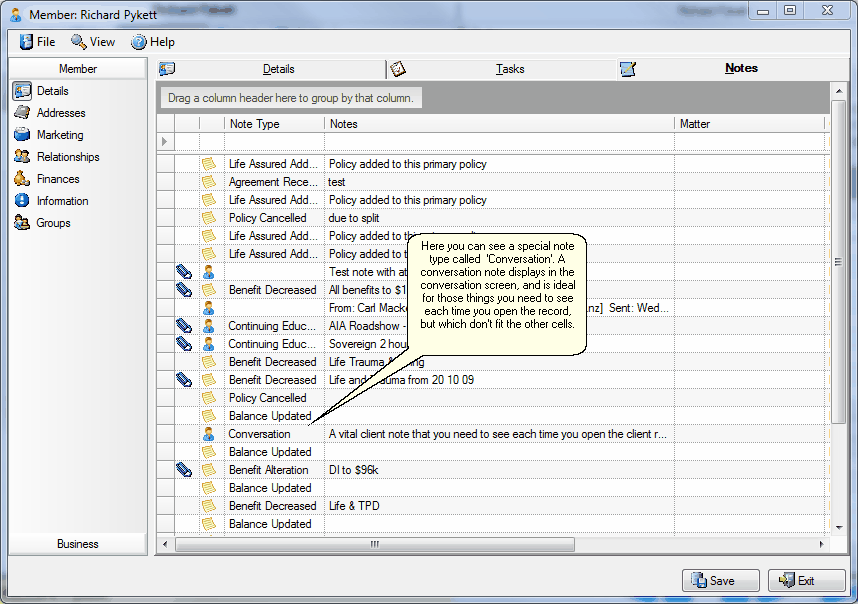
|
 Add a Policy Note
Add a Policy Note
| 1. | Notes about a policy can cover many things - a manual balance update of an investment contract, removal of a benefit or a life, confirmation of a change of address. |
| 2. | These note types can be filtered and sorted on in the Journal. |
| 3. | Open the policy in question and go to the Note tab. |
| 4. | Add the Note as you have seen in the section above. |
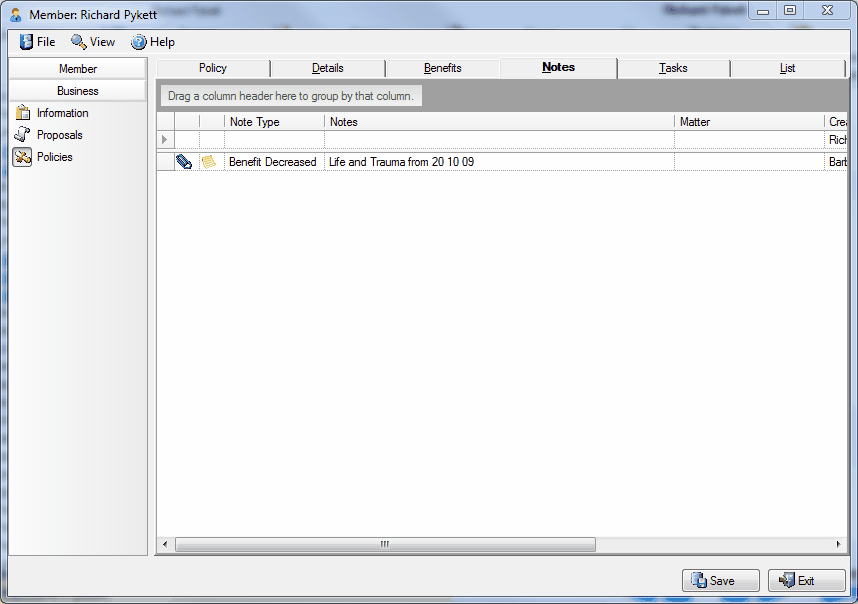
|
See Also:Maintain Note Types




![]() Add a Note from Member Details
Add a Note from Member Details