 Productivity Tip Productivity Tip
I don't think a needs analysis is something which should be performed in front of a client. What you should be asking are a series of cash flow questions at the data capture stage. These are then converted to sums insured in the Needs Analysis area of the Planning Module back at the office. When you present your report to the client and they exclaim that $1.2 of death cover is outrageous, then you simply point them back to the cashflows they have indicated they need to cover things. Pretty hard to argue.
|
 Needs Analysis - Report Setup
Needs Analysis - Report Setup
| 1. | From your Data Capture meeting with the client, you should have ended up with a series of cashflows for their needs for life cover on the premature death of the other party. |
| 2. | Make sure you have entered all of the data from the Data Capture form into the appropriate data entry areas of E-Broker. |
| 3. | With the master member loaded, click on the Planning option on the top toolbar. |
| 4. | Select Report - New Report or Existing Report as appropriate. |
| 5. | Select the appropriate Template from the dropdown. |
| 6. | At this stage only the family report is available. |
| 7. | The report is automatically named, but you can overwrite this if you really must. |
| 8. | Click on Create Report. |
| 9. | The report management window opens. |
| 10. | Here you can select which planning sections are to be included and which lives and type of cover. |

|
 Needs Analysis Screens - Risk
Needs Analysis Screens - Risk
| 1. | Having set up the report, click Next to be taken to the Life Cover calculator on the first life. |
| 2. | Click on the Liabilities you want to include. |
| 3. | Enter the cashflows and durations the client requires. |
| 4. | Add any members for Education costs and the various values. |
| 5. | Add any lump sums for Liquidity, Funeral and Legal or Other Capital Amounts. |
| 6. | Tick any assets which may be liquidated on death. |
| 7. | Don't forget to press the right facing arrow to transfer through the totals, |
| 8. | You can edit the final sum insured to round the figure to a logical number. |
| 9. | Add any compliant files notes which make it all make sense. |
| 10. | Click Next and follow the same process with the remaining screens. |
| 11. | The numbers you have crunched will then end up in the premium calculator. |
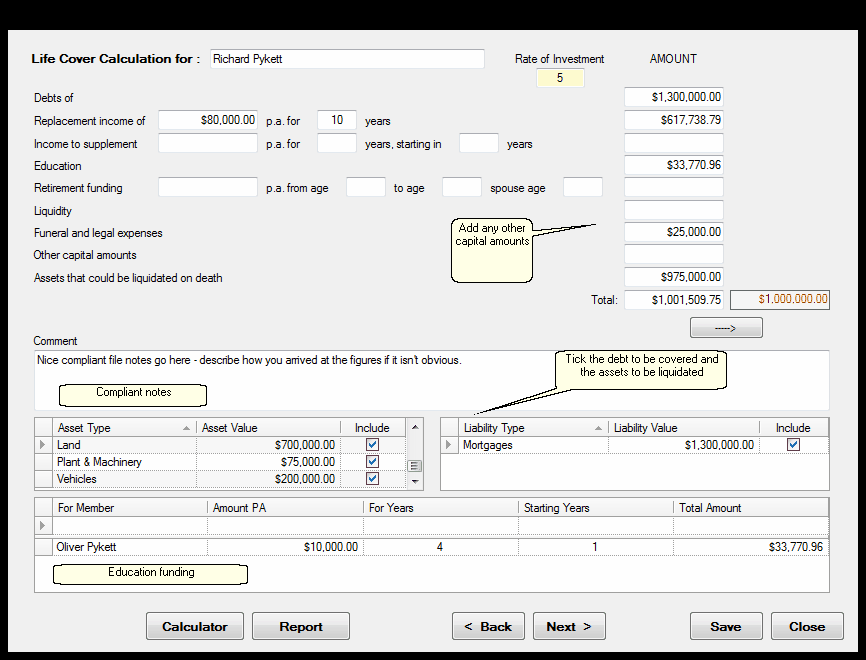
|
See Also:Quote Module



