 Productivity Tip Productivity Tip
You can use the Quote Module as a standalone tool or as an integrated part of the client Advice Report process. The quote module allows you to generate accurate quote comparisons across the market for a client - all done in a matter of seconds with very little typing. Extremely handy when you are checking renewal premium increases and it's so easy to use that you should be able to use it on the fly with a client on the 'phone.
|
 Run up a Risk Quote
Run up a Risk Quote
| 1. | To use the Quote System, the client must be present in E-Broker and have a valid date of birth, gender and occupation rate. |
| 2. | With the client loaded, click the top menu bar on Planning and select Quote. |
| 3. | The Quote Calculator screen opens. |
| 4. | Select the type of quote (family or business) and add the required Members to the quote. |
| 5. | Here we have added Barbara. |
| 6. | Click on the Calculator button to be taken to the calculator screen. |
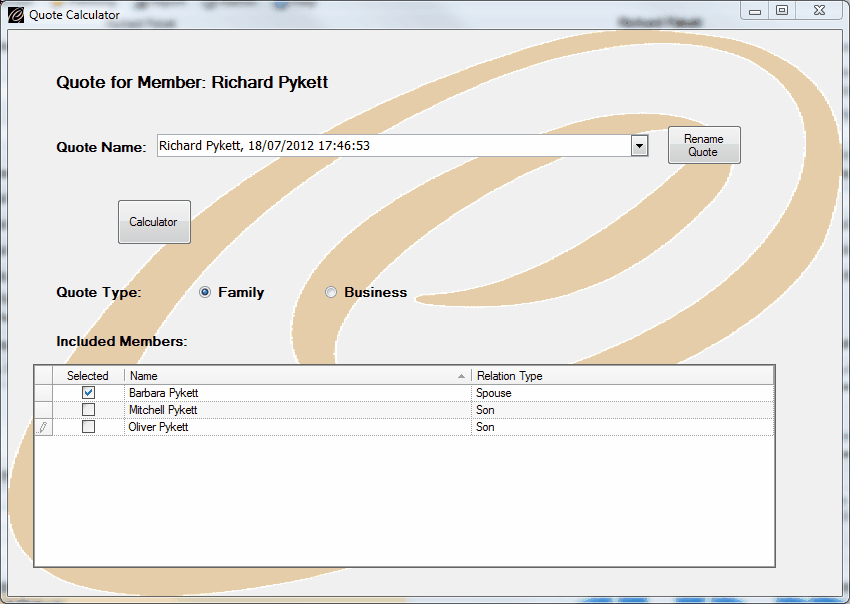
| 7. | The Calculation screen opens and you are now able to add the benefits you want to quote on. |
| 8. | Simply click the buttons and they will turn green when activated. |
| 9. | Here we have selected Life and Trauma on Richard. |
| 10. | Add the cover amounts and specifications. |
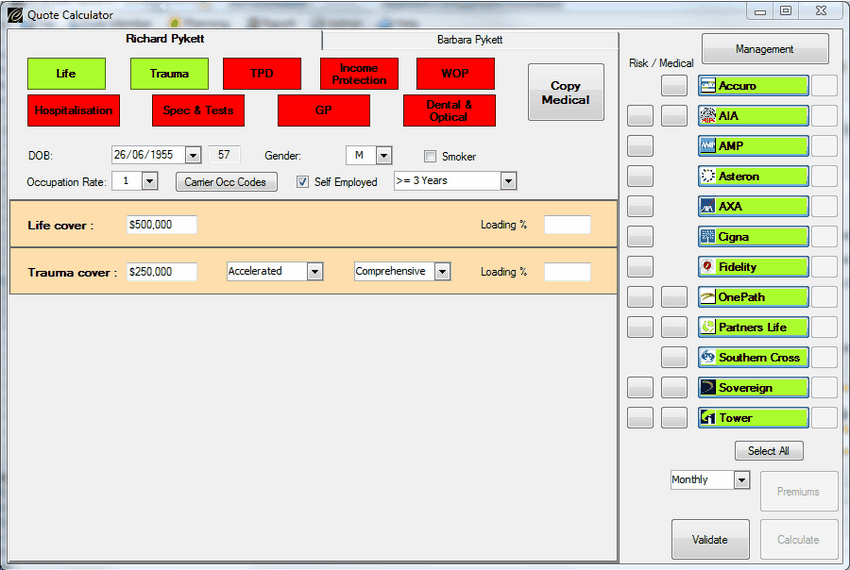
| 11. | Now click on the next member and add their benefit details. |
| 12. | We have also now added Life and Trauma benefits for Barbara and entered the cover levels and specifications. |
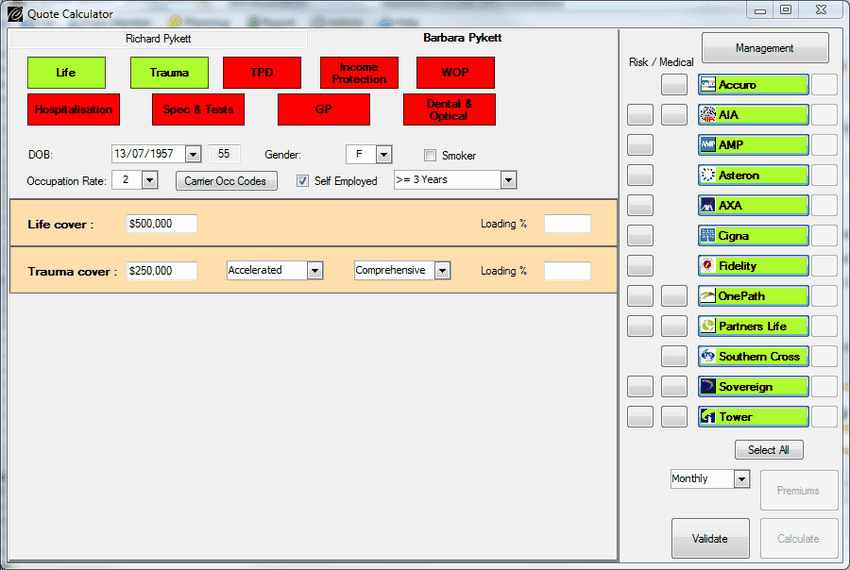
| 13. | Now click on Validate. |
| 14. | The system now runs a number of rules against the spec you have selected and various warnings will be displayed on the right by the carrier names and logos. |
| 15. | A stop sign indicates that the carrier in question won't offer that specification of cover and clicking on the stop sign will explain why they won't quote. |
| 16. | A warning triangle indicates that the carrier will provide cover, but that their product is slightly different, or contains options to make it more closely line up with other products. Clicking on the warning triangle will explain why this carrier is different. |
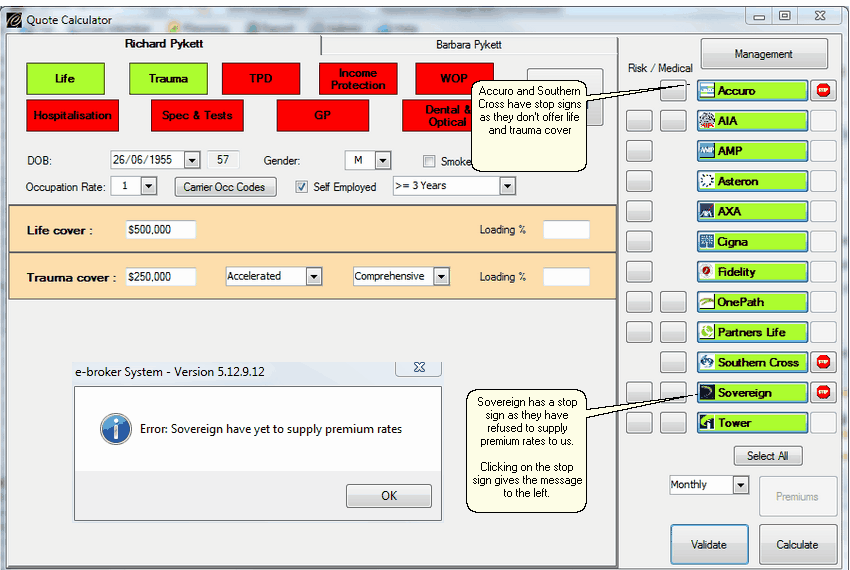
| 17. | Now click Calculate and then Premiums. |
| 18. | Accuro, Southern Cross and Sovereign are excluded from the calculation. |
| 19. | The quote displays as a PDF, life by life and then the policy total at the end. |
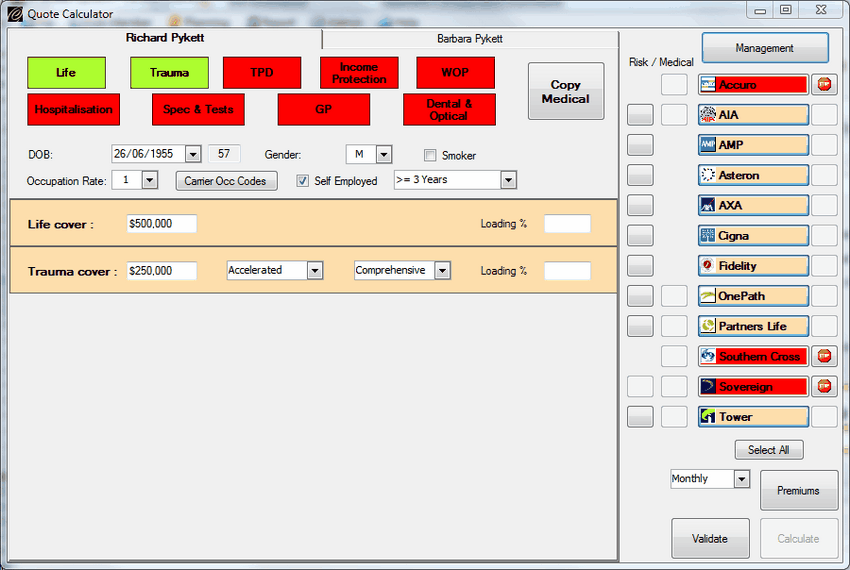
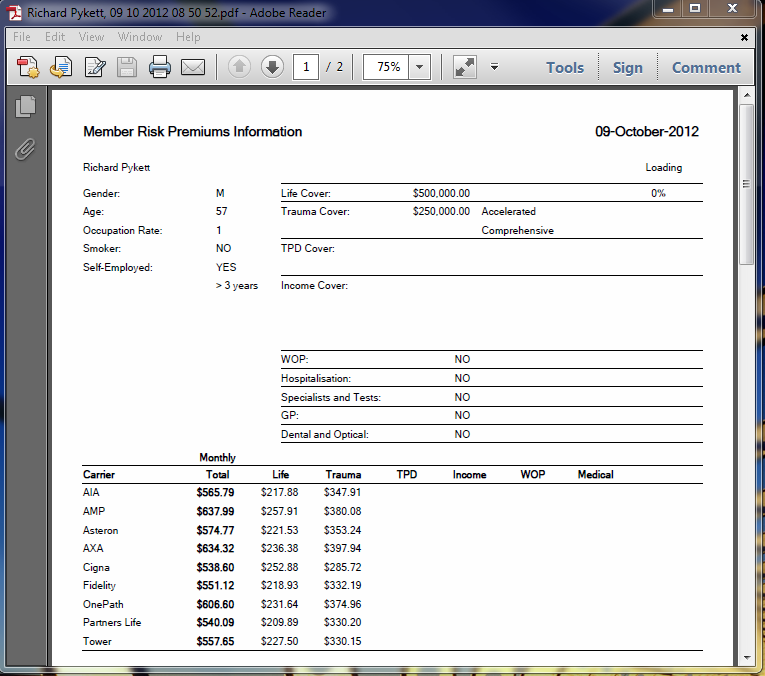
|
 Run up a Medical Quote
Run up a Medical Quote
| 1. | Follow the instructions as per the above, remembering to click the other lives you want to include. |
| 2. | Click Calculate to be taken to the next window. |
| 3. | Set up the specification of the medical cover you want and add the excess level. |
| 4. | If the quote is for multiple lives, now click 'Copy Medical' to transfer the selected specifications to all of the other lives. |
| 5. | Click validate, calculate and then premiums. |
|
See Also: Choose a Carrier



