 Productivity Tip Productivity Tip
Unfortunately there are a few insurers out there who allow you to change your product or plan, yet keep the same policy number. Tower and Southern Cross are two examples where you might change your plan - say with SX from VIP 4 to VIP2. This is a no no with E-Broker as the rules say you can't have two policies with the same policy number and yet different products. There is a solution.
|
 Change a Policy Number - Product Change
Change a Policy Number - Product Change
| 1. | In the case where there is a product change, such as in the example cited above, going from Southern Cross VIP 4 to VIP2, you need to add hyphen R (-R) to the end of the existing policy and proposal number. |
| 2. | The R stands for replaced. |
| 3. | This makes it different from the new proposal and policy you are going to issue. |
| 4. | You are then able to set up a new proposal and policy with the existing number. |
| 5. | To accomplish this, go to the policy record on the primary life. |
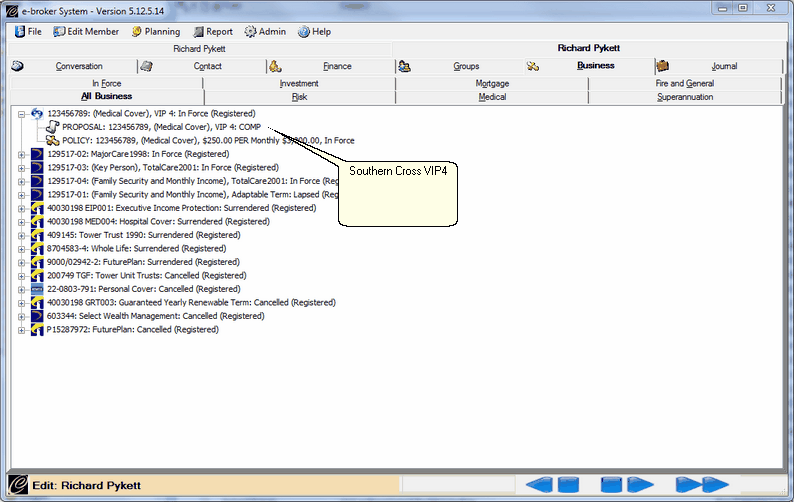
| 6. | Right click in the policy window and choose Change Policy Number. |

| 7. | Add the hyphen R to the end of the policy number and also add this policy number to the Reason for Change text between the 2 quotation marks. |

| 9. | The existing policy number is changed on this policy and all related lives. |
| 10. | You can now set up the new proposal with the correct number and issue in the normal way. |
|
 Change a Policy Number - Fix a Mistake
Change a Policy Number - Fix a Mistake
| 1. | Occasionally people make a mistake when entering a proposal number. |
| 2. | Previously you needed to kill the policy back to a pending proposal, so that you could change the number and re-issue. |
| 3. | Now in Version 5.0 you can simply use the change policy number function. |
| 4. | Follow the instructions in the previous section. |
|




![]() Change a Policy Number - Product Change
Change a Policy Number - Product Change![]() Change a Policy Number - Fix a Mistake
Change a Policy Number - Fix a Mistake