 Productivity Tip Productivity Tip
A report is a set of results obtained by asking the the database a question. It can be as simple as 'what is the total value of my outstanding business?' or as complex as a client policy schedule and cover summary. So in E-Broker the reports come in a fixed format and you run them against your selection criteria. However, we think that the standard E-Broker reports cover most situations. Reports are broken into two categories - Personal and Business. Personal reports are for client centric stuff and business reports are about your Practice.
|
 Run a Personal report against one Member or a Family
Run a Personal report against one Member or a Family
| 1. | This is probably the most common scenario, running a Personal Report against a single client or a family |
| 2. | Clicking on Report on the top toolbar gives you the Personal or Business option. |
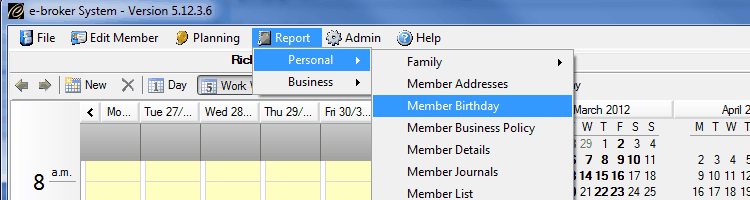
| 3. | You have the choice of running a report against just this person, or choosing Family and running the same reports against the client and family members. This is new in Version 5.0. Previously you had to fiddle around in the F3 search screen and select the members. |
| 4. | Also new in Version 5.0 is the Report Criteria window This allows you to deselect some people from the report and also to add other not necessarily related people. |
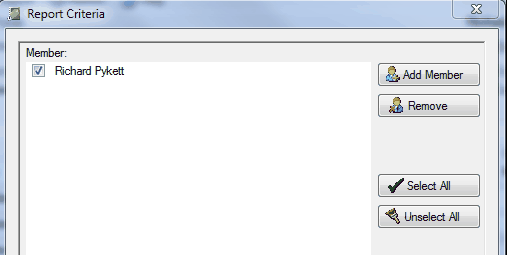
| 5. | Once you are happy with the members to be included, click the Create button. |
| 6. | The chosen report now generates. |
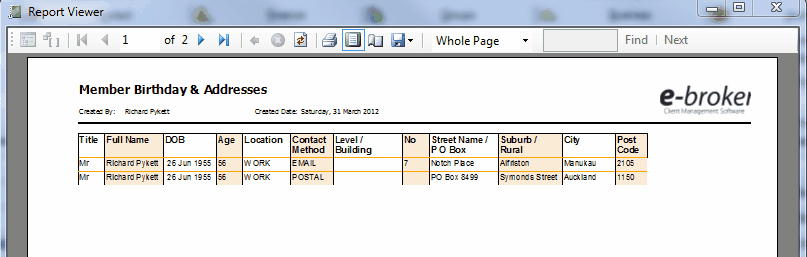
|
 Run a Personal report against many Members
Run a Personal report against many Members
| 1. | This is the scenario where you might have run a query, or used more filters to return a group of people. |
| 2. | Let's say we wanted all of our Client / Clients, who are self-employed and flagged as master members. |
| 3. | In F3 More Filters, we would set the flags as below. |
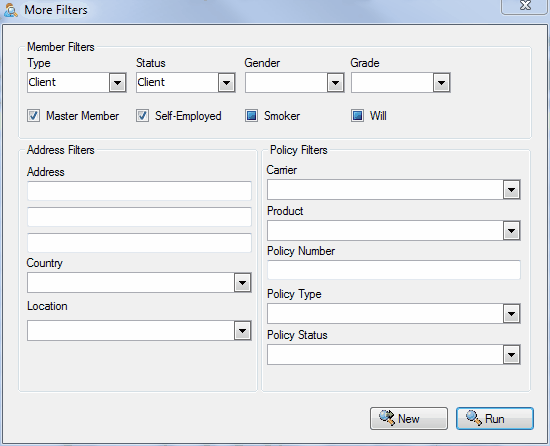
| 4. | Here our our results in the F3 Screen. You can see that there are 146 records. Right click on the records and chose the report option you want to use - Report on Selected (highlight records) or Report on All. |
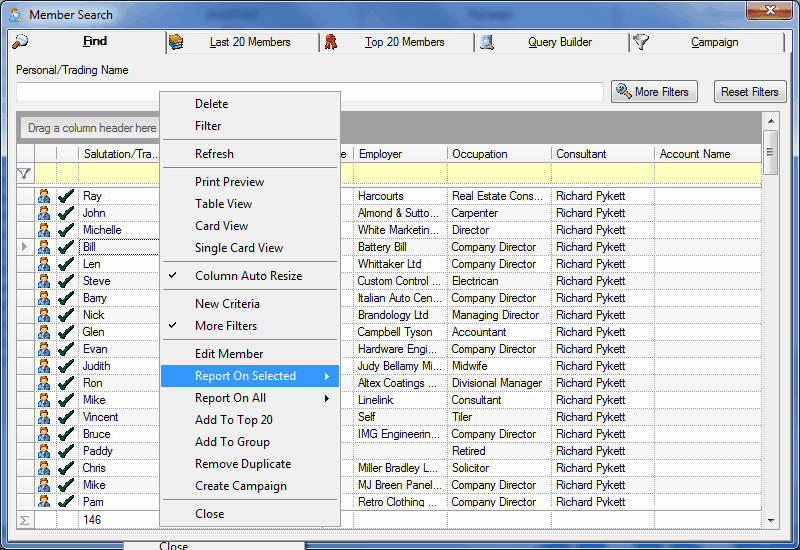
| 5. | Choose your report and follow the steps as above to run. |
|
See Also:Reports




![]() Run a Personal report against one Member or a Family
Run a Personal report against one Member or a Family![]() Run a Personal report against many Members
Run a Personal report against many Members