 Productivity Tip Productivity Tip
The Query Builder is the most powerful search tool within E-Broker. It allows you to build a logical question to pose to the database and then refine the results to use in a market campaign etc... However it does depend on your data having consistency and obviously being there in the first place. It all really starts with your data capture process and how you store that data. Data is no good for querying if it is held in the broker's head.
|
 Build a Query
Build a Query
| 1. | Bring up the F3 Search Screen and click on the Query Builder tab |
| 2. | Things have changed a little in Version 5.0. The Query Builder now opens at the results screen - which will be empty as you have not yet run a query. |
| 3. | Click on the Edit Query button which is top right hand. This now takes you to the Query Builder workbench where you can build or modify your query. |
| 4. | Drop down the Query Name box and select an existing query, or type in a new name for your query and press Tab. |
| 5. | From the left hand menu, you can now start to choose you query parameters one by one. Just click on the Plus sign to expand the grouping. Tip - It's a really good idea to test the results of each new line you add, to make sure that you are getting the results you expect. |
| 6. | Here we are going to run a very simple query - how many people do we have flagged for Calendars? |
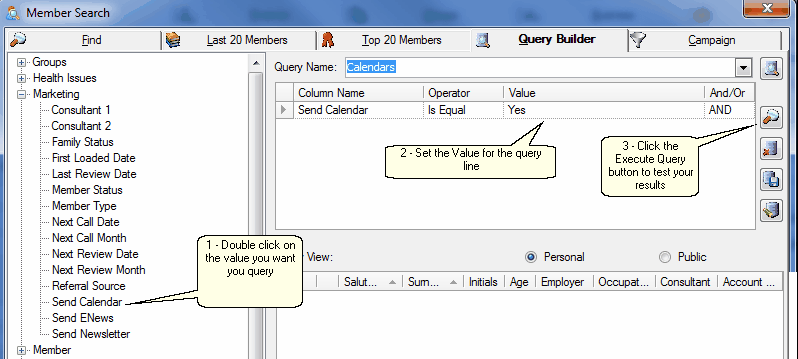
| 7. | To build this we need to go to where the calendar flags are stored - the Marketing section. |
| 8. | Double click Send Calendar. |
| 9. | In the query line which is now inserted into the workbench panel, drop down the value box and choose 'Yes'. |
| 10. | Now test the query by clicking on the second button down - Execute Query. |
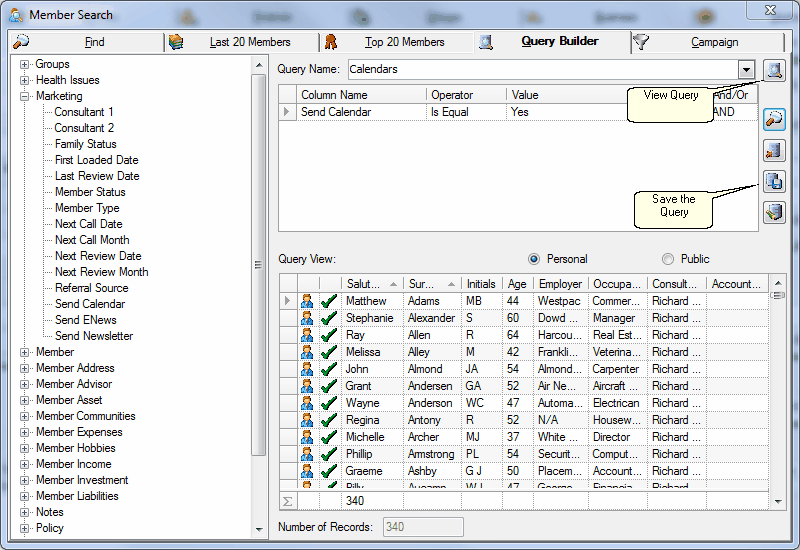
| 11. | We can see that there are 340 records returned. |
| 12. | If you are happy with the query, save using the 4th button. |
| 13. | You can view the results of the query in a larger window by clicking the top button - View Query. |
|
 Run a Query
Run a Query
| 1. | Pretty straightforward - start by going to F3 and click on Query Builder |
| 2. | Click in the query drop down box and select the query to run |
| 3. | The query executes and displays the members in the Query Builder screen |
| 4. | You can further filter by using the filters on a column by column basis - click in the yellow band and insert the value you want to filter on. |
| 5. | If you are happy with the list, right click and choose the option you want to run - run reports or create a campaign. |
|
See Also:Create a Campaign, Reports



