Pretty much like creating a letter, double click on the fax line in the Contact Screen and the system will offer you the Word Document Wizard
 Client has a Fax Number
Client has a Fax Number
| 1. | Start by double clicking on the Fax number you wish to use |
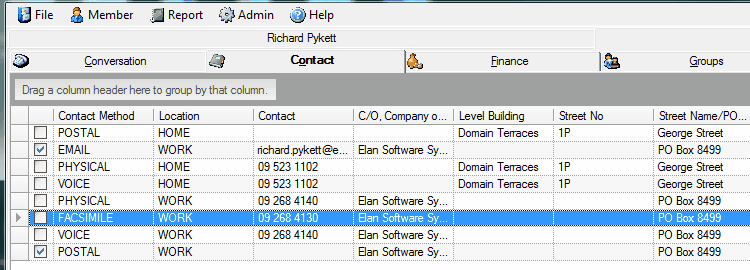
| 2. | The Word Document Wizard opens |
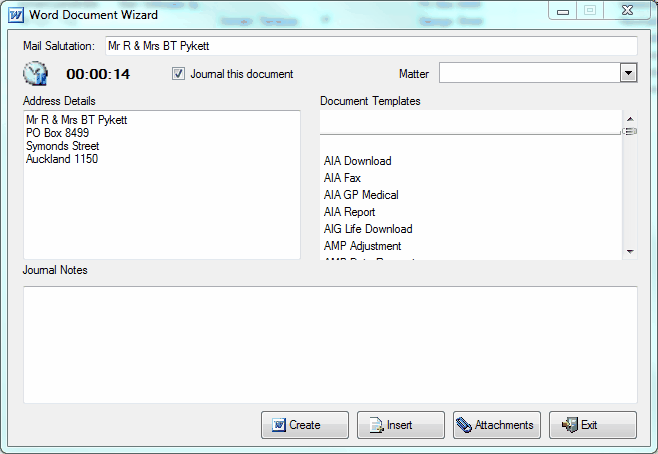
| 3. | Choose the Fax template you wish to use. In this case we are using the AIA Fax template |
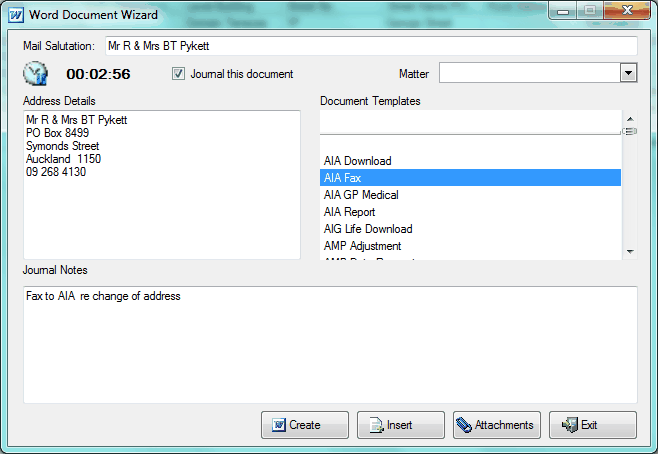
| 4. | Write your Journal notes so you will recognise the document later on in the Journal (a few words, not an essay...) |
| 6. | Word will open and the merge fields will populate from the client file |
| 7. | Complete the document in the normal way |
| 8. | If you have faxability from your workstation (a fax option set up under your printers) you may be able to fax straight off screen without creating any paper at all. |
| 9. | Now the only tricky bit - Save the document by clicking on the Save Icon in Word. Don't go File/Save as. |
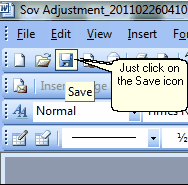
| 10. | Ok, there is another tricky bit - close Word completely by using the X in the top RH corner. Issue here on older versions of Word where you could close the document and leave Word running in the background. |
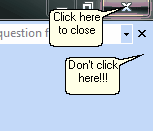
|
See Also: Word Templates



