Please also see the detailed help topic under Advanced Tutorials - Change an Address
 Address Update
Address Update
| 1. | Click on Admin on the top toolbar |
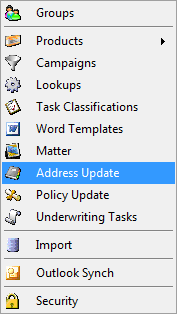
| 3. | The Address Update screen opens. |
| 4. | Search as per the prompt. |
| 5. | Filter to get just the addresses you want to work with - Tip - you can filter on any value in the yellow filter bar. |
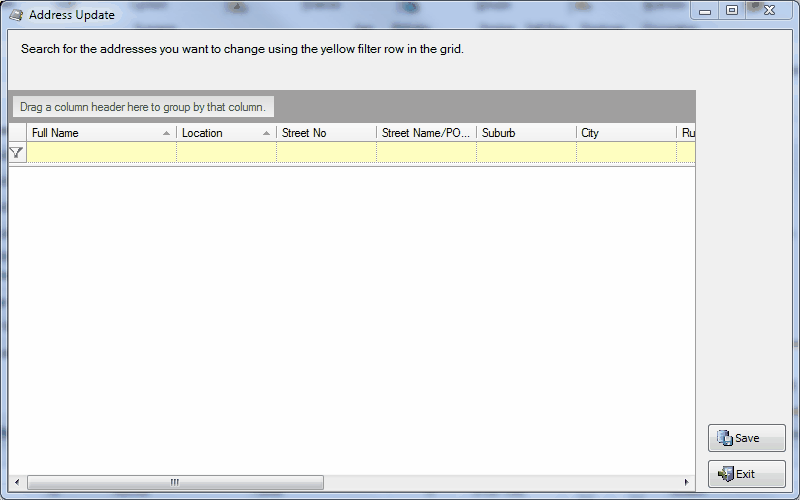
| 6. | Once you have your target addresses, use the New Address Search box to find the new address. |
| 7. | Select the address to update to and press enter to populate the Search box. |
| 8. | Press enter again to populate the various column headers |
| 9. | If you are happy with this, click the apply button to change the addresses. Tip - if the address you are updating to is not listed (such as something overseas) then you can use the Manual Button and type the values in the tops of the columns and then click Apply and Save to commit. |
| 10. | Click the save button to commit the changes. |
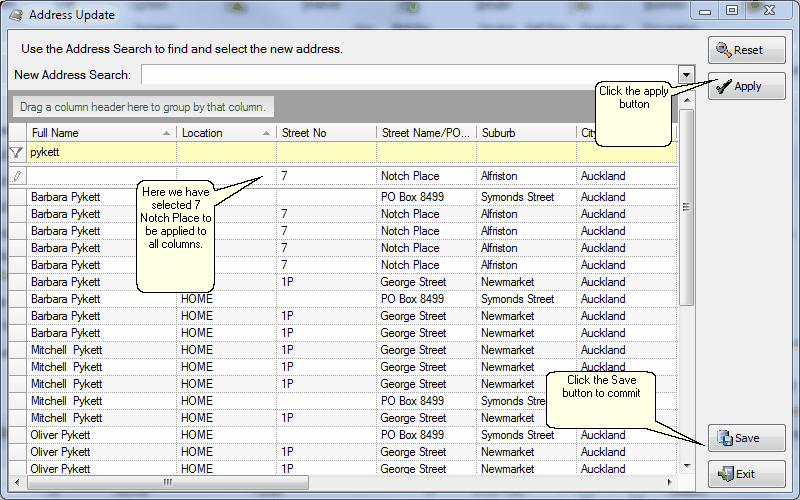
|
See Also: Change an Address



