 Productivity Tip Productivity Tip
For the carriers who are too useless to supply a data download, you need some easy way of updating premium and benefit information without having to visit each client record individually. The same goes for logging commissions where a spreadsheet download of commissions is not available. These functions may be performed in the Policy Update screen.
|
 Policy Update
Policy Update
| 1. | Go to Admin and click on Policy Update - it takes a moment or two to load to please be patient. |
| 2. | The opening view is of the lowest policy number in your database (it grabs every in force policy). |
| 3. | You can now run various filters against the list to filter by Broker, Carrier, Product and Renewal Month. So this means that if you are say looking at all of your Sovereign August renewals, you can filter so you are just working with these records. |
| 4. | In the screenshot, we have filtered on OnePath Life Ltd. |
| 5. | You can adjust the individual policy premium in the centre of the screen |
| 6. | You can adjust the individual policy Benefits by clicking on the Benefits/Premium tab. |
| 7. | Where a policy has multiple lives, they will appear line by line in the centre of the screen. |
| 8. | You can move to the next record by using the Prev / Next buttons, or by selecting a policy in the List tab. |
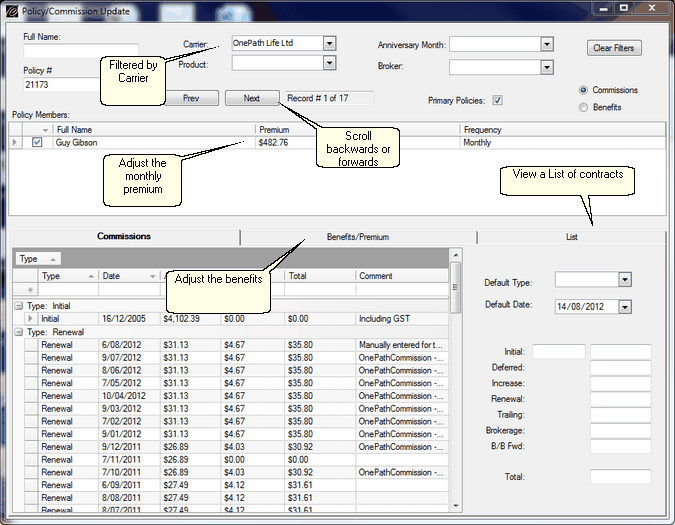
|
 Benefit Update
Benefit Update
| 1. | Click on the Benefits/Premium tab |
| 2. | Adjust the benefit amounts and premiums as required. |
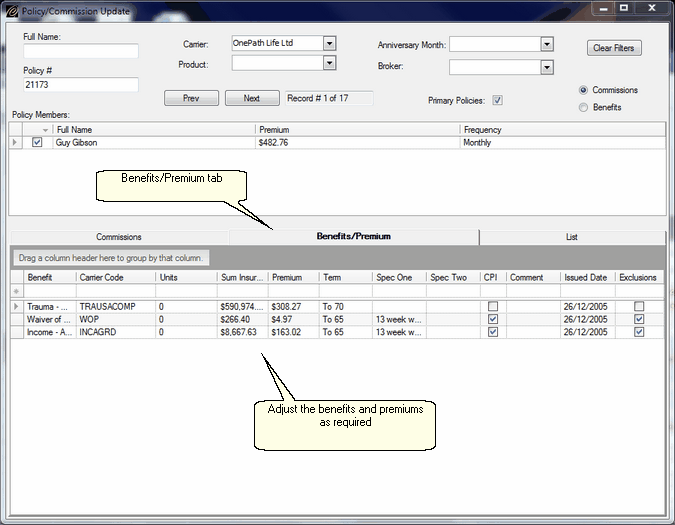
|
 Commission Update
Commission Update
| 1. | If your carrier does not provide a monthly spreadsheet of renewal commissions, then you can manually punch them from a commission statement in this screen |
| 2. | Select the Carrier and Anniversary month as required |
| 3. | Set the Default type of commission (renewal etc..) and default date (date of the commission run) and tick the Primary Policies check box so that you are only working with the right policy records. |
| 4. | With a bit of luck, your filtering now matches the entries and presentation order of your commission statement, so it just a matter of clicking the 'Next' button when you have competed an entry. |
| 5. | Don't forget to press enter after adding the new values, so that the new line is added to the database. |
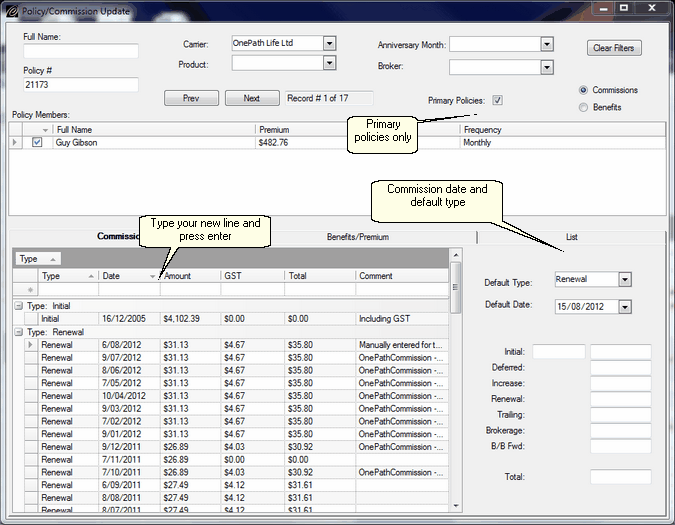
|
See Also: Policy Log Renewal Commission, Run your downloads



