 Productivity Tip Productivity Tip
Changing an address can be easy or it can be difficult depending on whether you have taken shortcuts in the beginning. If you have structured the address correctly in the first place, so that each address line has full details - street number, street name, suburb etc... then changing the address is much easier. The address update function, as it gives you the ability to filter for the address update function.
|
 Change an Address for One Member
Change an Address for One Member
| 1. | You can use either Admin / Address Update, or probably just as easy to do the change in the Member Address Screen / List |
| 2. | Open the Member for editing and choose Addresses |
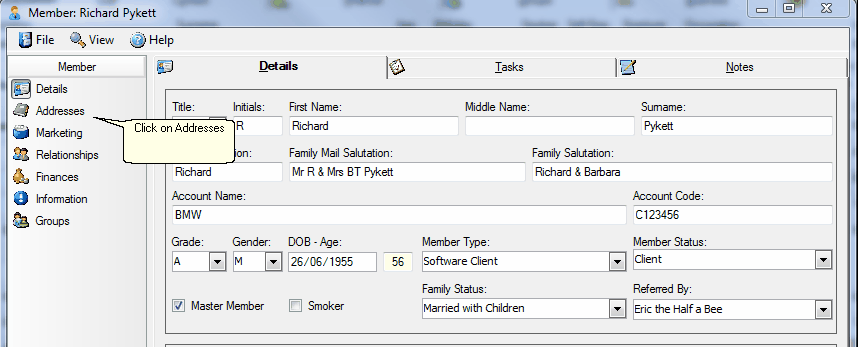
| 3. | Go to the list tab and double click on one of the addresses you want to change. Here we are going to update the Home addresses only and so double click Voice Home. |
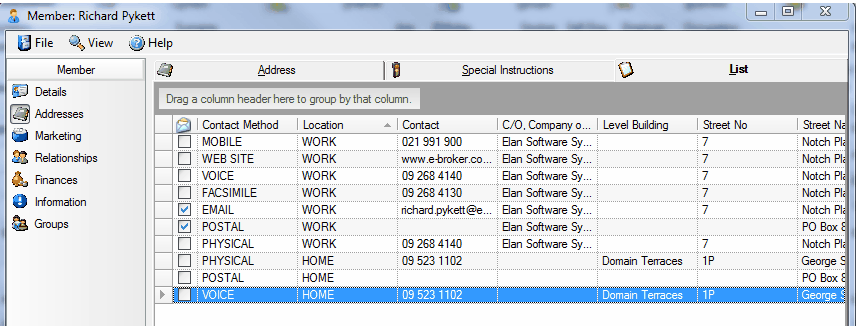
| 4. | The chosen address then opens in the Address tab. This now gives you access to the Address and Postcode lookup located in the Address Search line at the top of the screen. |
| 5. | Type in part of the new address. Here we are going to use 255 Hill Road Manurewa. Tip - Best not to add any unit numbers or punctuation and always type the road or street bit in full. It will find St for Street, but is won't find Rd for road. |
| 6. | Press enter to trigger the search. |
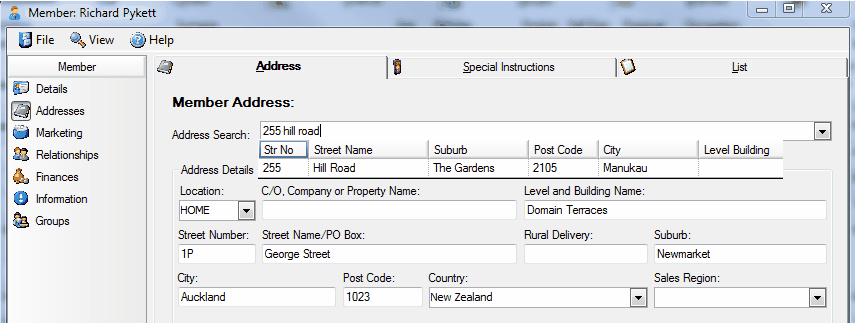
| 7. | You can see that the search has fund 255 Hill Road, The Gardens, Manukau 2105. |
| 8. | If there are multiple results, click the one you want to use (225A, 255B and so on...) |
| 9. | The selected full address is then inserted into the search bar. |
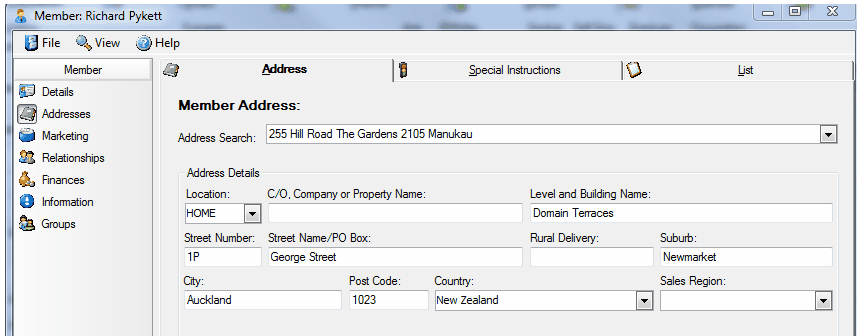
| 10. | Press enter to apply the address and click the Save button to apply the change |
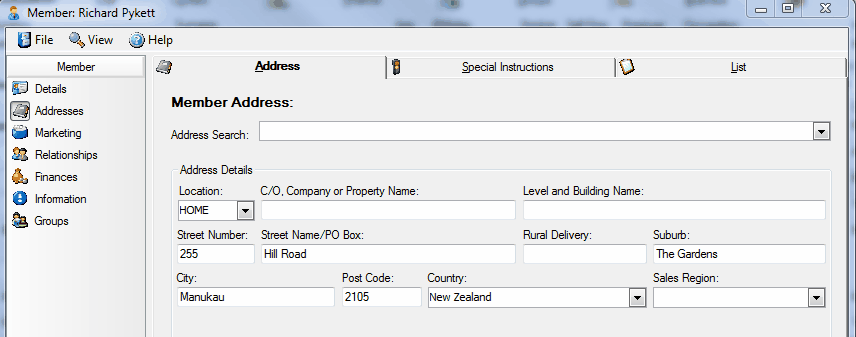
| 11. | Now you can go to the List tab, maximize the screen and copy and past the new address over the others you want to change |
|
 Change Addresses for Multiple Members
Change Addresses for Multiple Members
| 1. | This function follows much of the previous functionality in Version 4.0, but we think makes things easier and safer. |
| 2. | Click on Admin and select Address Update. |
| 3. | Type the name of the client you are looking for - Pyk for all of the Pyketts, or under Employer type Elan etc... Press enter to trigger the search. |
| 4. | Keep filtering until you just have the record set you want to work with. Here we have just my home addresses - George Street Newmarket. |
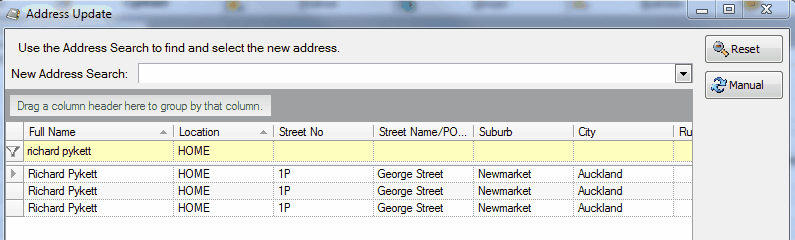
| 5. | Now we are going to search for the new address and get the correct spellings and postcodes |
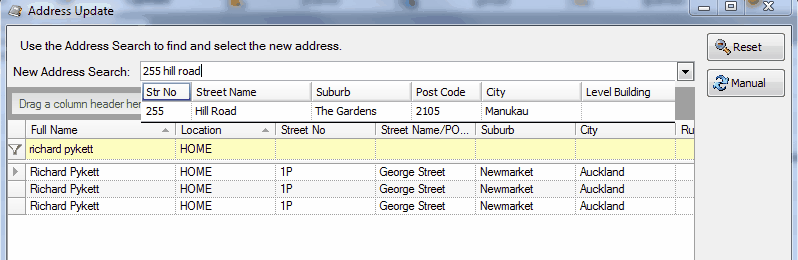
| 6. | Once you have the address you want in the New Address Search bar, click on the address and then press enter to populate the various grid columns. |
| 7. | If you are happy with the system overwriting each of the columns, on the right hand side, click Apply. |
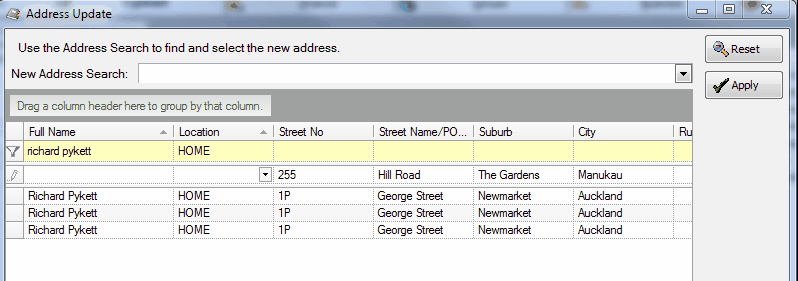
| 8. | The values in the various columns are overwritten |
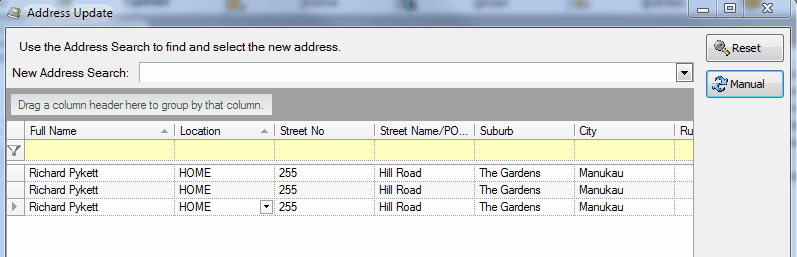
| 9. | Finally click the Save button in the lower right hand of the screen to commit the changes. |
|
 Change Address Manually
Change Address Manually
| 1. | Using the Address Search function is fine for most NZ addresses - however occasionally there will be an NZ address which is not listed in our data and of course this function is of no use for overseas addresses. |
| 2. | In this case you can use the system to return the addresses you want to work with, and then do a mass update using the Manual button |
| 3. | Retrieve the clients and addresses as before. |
| 4. | Click Manual and enter the parts of the addresses you want to update at the top of the various columns |
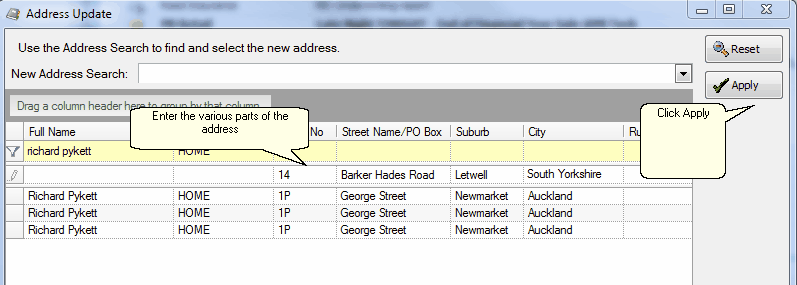
| 6. | The new addresses are applied to all of the columns. Don't forget to click Save to apply the changes. |
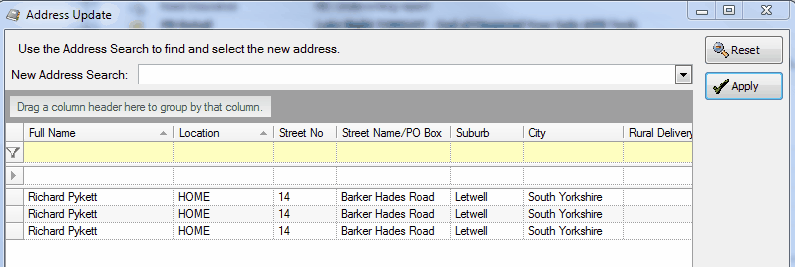
|
See Also: Member Addresses




![]() Change an Address for One Member
Change an Address for One Member![]() Change Addresses for Multiple Members
Change Addresses for Multiple Members