 Productivity Tip Productivity Tip
You can use the inbound and outbound call functionality even if the call is not directly to or from the client. If the call is about the client, then log the call accordingly - "Joe from Fidelity underwriting called about Robert..."
|
Two options here depending on whether the call is Inbound or Outbound
 Outbound Call
Outbound Call
| 1. | Load the client by searching through the F3 Search Screen |
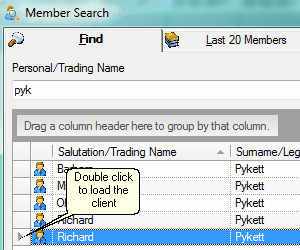
| 2. | Click on the Contact Tab to reveal the various Contact Methods for the client. |
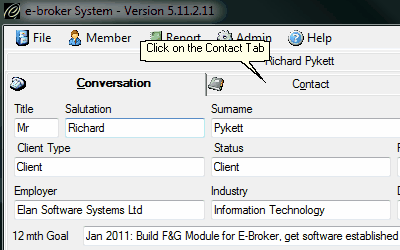
| 3. | Double-click on the end of the line containing the telephone number you want to call. |
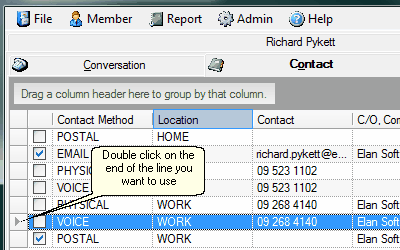
| 4. | Dial the telephone number suggested and click OK |

| 5. | The call timer now initiates, politely minimises to the bottom of your screen and the system returns you to the Conversation Screen, ready to have a relaxed chat with your client. |
| 6. | Once you have completed your call, then bring the Call Timer back up from the bottom toolbar, make your call notes, add a Task if required, and save. |
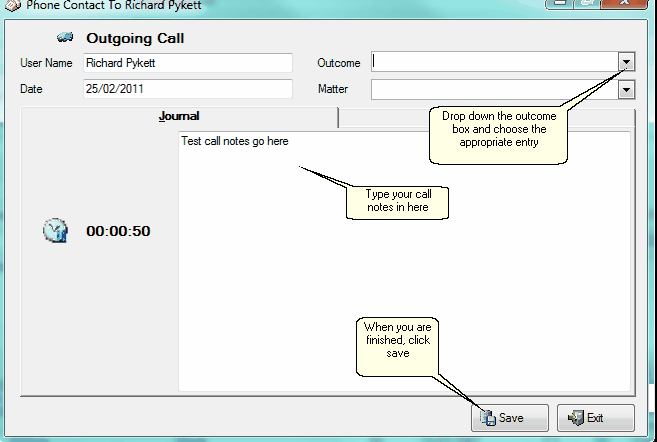
See Also: Add a Task
|
 Inbound Call
Inbound Call
| 1. | This handy Incoming Call icon in the Conversation Screen makes this easy. Just click the icon and the call timer triggers and politely minimises away to the bottom toolbar. Once you have finished the conversation, make your files notes, log a task if there is one, and save in the usual way. |
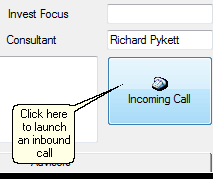
See also: Make a Phone Call, Add a Task
|



