 Productivity Tip Productivity Tip
The number one trick to running a marketing campaign, is having your data clean and complete in the first place. No use 3 days before Christmas trying to get a newsletter out for the first time, only to find that your addresses are largely wrong and half the salutations are missing etc... So the secret is to campaign often - not necessarily trying to sell something each time, but simply keeping in touch. We think there are 3 golden rules of data - collect it, test it, correct it. If you are not continually testing your contact data, it will very quickly become useless.
|
 Step 1, Decide on your type of Campaign
Step 1, Decide on your type of Campaign
| 1. | Currently E-Broker ships with 4 types of Campaigns - Call Centre, Send Email, Send Email BCC and Write Letter. |
| 2. | Call Centre is just that - it helps you select a group of people to telemarket to and then call them one at a time. |
| 3. | Send Email sends a personalised email written in Word, with or without an attachment. |
| 4. | Email BCC send a mass email via Outlook with the recipients addresses blanked out (BCC). |
| 5. | Write letter assumes you are sending a piece of snail mail or creating a mailing label. |
|
 Step 2, Select your Clients
Step 2, Select your Clients
 Step 3, Write your Marketing Communication
Step 3, Write your Marketing Communication
| 1. | For every type of campaign other than Call Centre, you will need to create a written piece or set up a mailing label. |
|
 Step 4, Put it all together
Step 4, Put it all together
| 1. | Run your Query, or whatever other filtering method you have used to select your victims. (F3, More Filters, Query Builder etc...) |
| 2. | Right click and choose Create Campaign. |
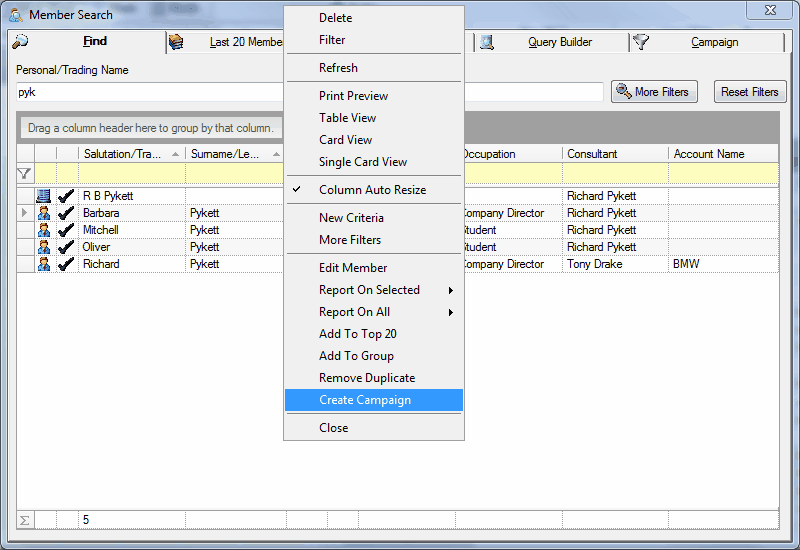
| 3. | Further refine your selection, or click Select All. Here you can see that we have de-selected the Company record. |
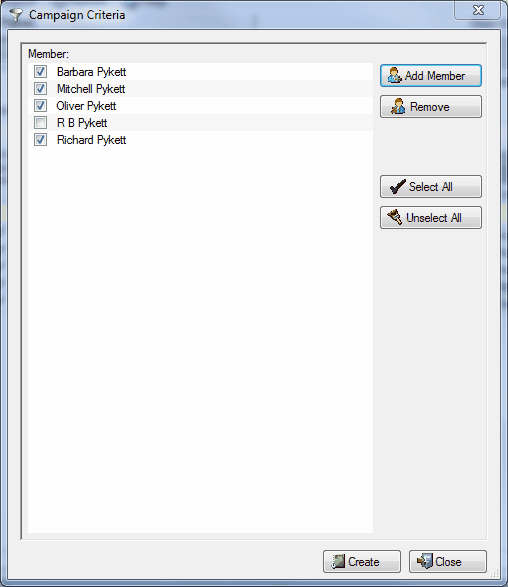
| 5. | Name the Campaign. Tip - Also copy the Campaign Name down into the Description box as this will become the subject line if your Campaign is email based. |
| 6. | Choose the Campaign Method. |
| 7. | Choose the Campaign Template. |
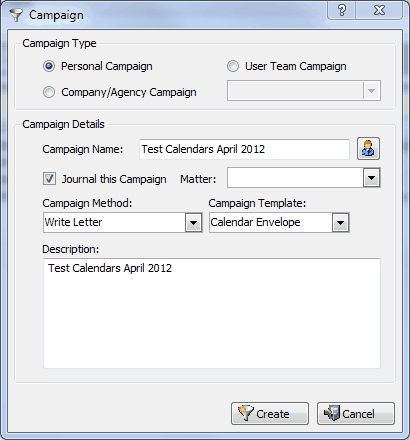
| 9. | The Campaign window now closes. Now you are ready to run your Campaign. |
|
 Step 5, Run it
Step 5, Run it
| 1. | Click on the Campaign tab of the F3 Search Screen. |
| 2. | Drop down the Campaign Name box and select your campaign. |
| 3. | Again you are able to select / unselect members even at this late stage. |
| 4. | Click the top right button to run the merge. |
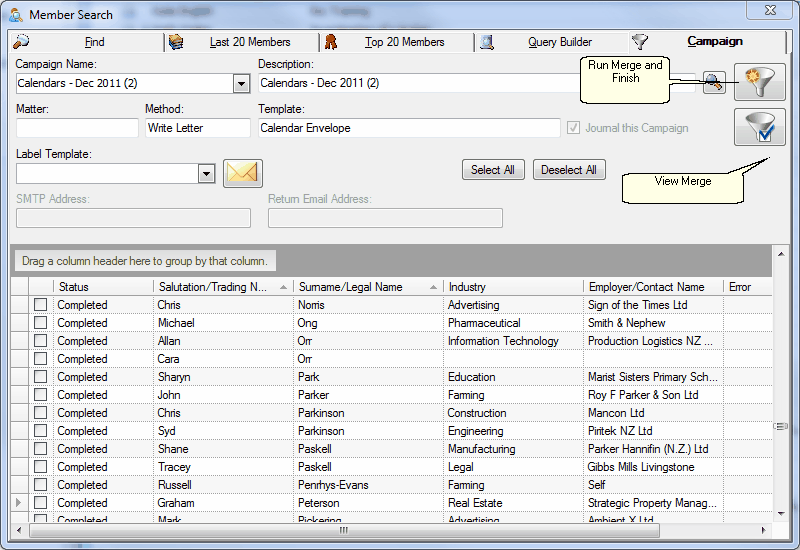
|
See Also: Marketing




![]() Step 1, Decide on your type of Campaign
Step 1, Decide on your type of Campaign![]() Step 3, Write your Marketing Communication
Step 3, Write your Marketing Communication