 Productivity Tip Productivity Tip
Again you can create a settled mortgage without going through the full application process - most useful if you are logging existing business client has. Otherwise you can turn an accepted application into a settled mortgage.
|
 Create Settled Mortgage from Application
Create Settled Mortgage from Application
| 1. | Once the loan has settled, you can turn the Application into a Settled Mortgage. |
| 2. | In the Application screen, complete any of the missing details such as Settlement Date, Loan Number, Total Repayment and Frequency. |
| 3. | You also need to add any missing details under Structures - Frequency, Issue Date and Expiry Date. |
| 4. | Particularly with a fixed portion of the loan, the system will prompt you to create a review task 2 months prior to the expiry of the fixed rate, based on the Issue Date and the component Term. |
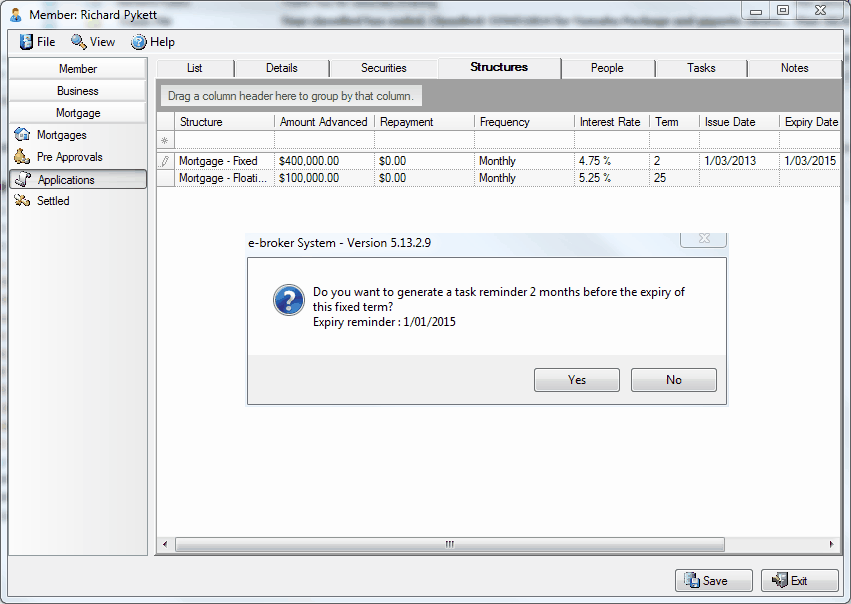
| 5. | Don't forget to tick off any now completed Tasks before Settling the mortgage. |
| 6. | In the Details Tab, click on the Settle Mortgage button. |
| 7. | The Loan Structure may not display immediately in the Business Screen unless the structure is current - i.e. the Issue Date is less than today's date. This is to prevent old structures from displaying later on when the mortgage has gone through several structural changes. |
|
 Create Settled Mortgage from scratch
Create Settled Mortgage from scratch
| 1. | Start by selecting the Mortgage you want to work with, or create a new Mortgage under the Mortgages tab. |
| 2. | Click on the Settled button. |
| 3. | The system will prompt you to create a Settled Mortgage. |
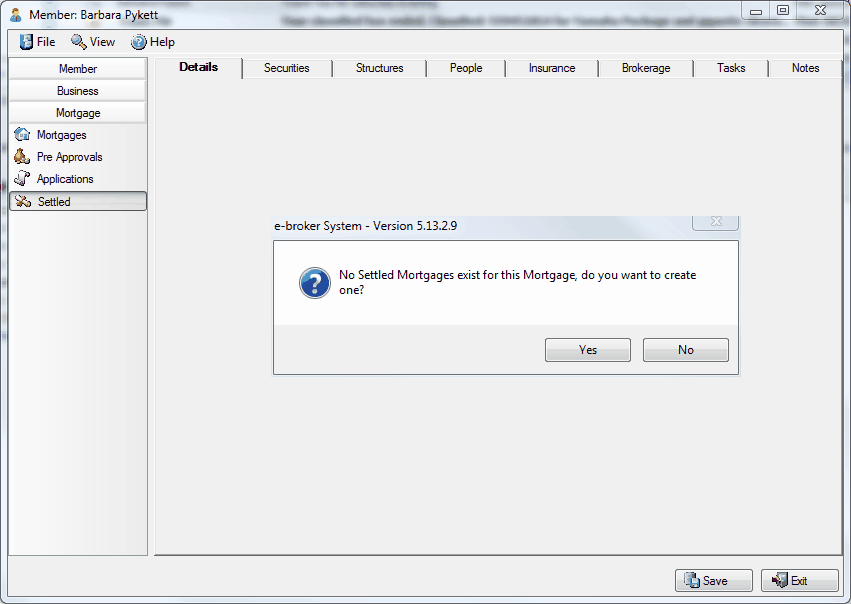
| 4. | Complete the various tabs with the information you have. |
|
See Also: Pre-Approvals, Applications




![]() Create Settled Mortgage from Application
Create Settled Mortgage from Application![]() Create Settled Mortgage from scratch
Create Settled Mortgage from scratch