 Productivity Tip Productivity Tip
Member relationships have been improved dramatically over previous versions. It's now very quick to add relationships at all levels and the ambiguity when searching for say John Smith, has now been removed. We have added a Member initial and also the date of birth to make the selection process easier. The speed of opening the screen is also much improved.
|
 Member Relationships
Member Relationships
| 1. | The Member Relationships screen is accessed from the Member Details screen, or directly from the top menu under Edit Member. |
| 2. | To add a new relationship, simply start a new line under Member Name and type or drop down to select the target Member. |
| 3. | Tab to the Relation Type drop down and select the value you want. |
| 4. | Press enter to complete the process. |
| 5. | Follow the same process if you want to edit a relationship - Ex Spouse etc... |
| 6. | You may need to do quite a bit of editing if we have built the database for you from downloads - Primary Life / Secondary Life etc... |
| 7. | When you go to the Conversation Screen, if the new relationship link is not displaying, right click in the relationship area and choose refresh. |
| 8. | Don't forget about adding kids under Mum if you have built the family from Dad using Copy Addresses. |
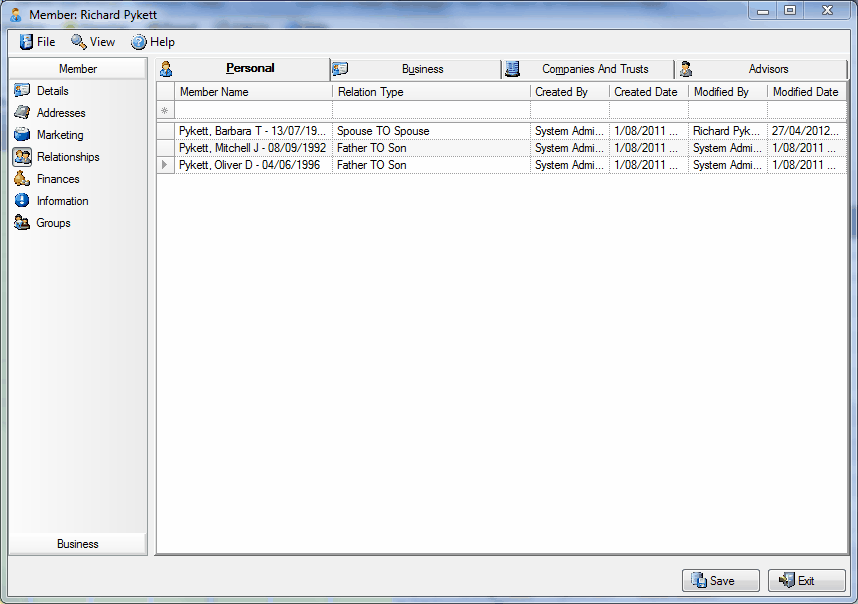
|
See Also: Member Relationships, How to Add a New Member



