 Productivity Tip Productivity Tip
This is truly where you can make a dog's breakfast of your database, so tread warily. Measure twice and cut once as the saying goes.
|
 Synch Members
Synch Members
| 1. | E-Broker by default is set to synch with Outlook Contacts |
| 2. | You can change which folder it synchronises with if you need to. |
| 3. | If this is the first time you are going to synch with Outlook, the target Outlook Contacts folder must be empty. |
| 4. | If the folder is not empty and contains a bunch of your mates and general rubbish, all of this is going to end up in E-Broker, as the synch works both ways. |
| 5. | Same goes if you are also trying to synch your phone full of rubbish, back with Outlook - all of this is going to end up in E-Broker. |
| 6. | If you have a bunch of personal contacts in your main Outlook Contacts folder, and you don't want them in E-Broker, we suggest you create another contacts folder (Contacts - Personal etc....) and move all of your contacts to this folder. |
| 7. | Double check that the target Contacts folder is now empty. |
| 8. | Enable the E-Broker Members synch. |
| 9. | Set up any other parameters such as no Ex-Clients, Master Members, Enable/disable Member Birthday. |
| 10. | The reason for looking to filter your synch is is that if you have 10,000 people in E-Broker and you also want to synch to your 'phone, your 'phone is going to choke and die when you try to ram 10,000 contacts down it's throat. |
| 11. | If it is your first synch, set the Synchronisation Date back to say 1/1/1990 - so it will look back prior to the last modified date of the earliest member. Otherwise you are only going the get Members modified post the system install date (default if you have yet to synch). |
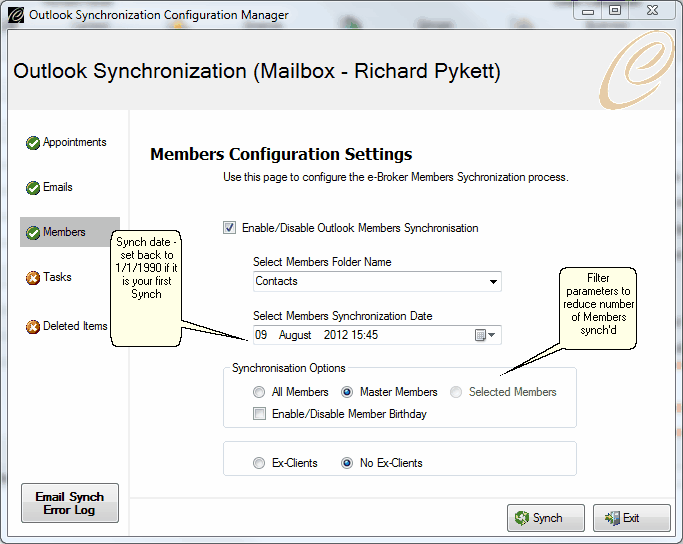
|
See Also: Synch Setup, Synch Appointments, Synch Emails, Synch Tasks



