 Productivity Tip Productivity Tip
Everybody in your Practice who gets to speak with a client, should have E-Broker open in front of them and at the end of the call, confirm the client's contact details and pick up any missing info, particularly an email address. This should become as automatic as McDonald's 'Would you like fries with that?' And presumably the same boiling in oil punishment if this question is missed 3 times.
|
The are two ways of sending a single (as opposed to a mass email) email from E-Broker.
| 1. | Send directly from the client's Contact Screen if the client has an email address loaded. |
| 2. | Send to a third party (say an Underwriter) from the File Menu if the client does not have an email address loaded. |
Both methods send the email via Outlook and place a copy of the outbound email in the client's Journal along with any attachments.
 Client has an email address loaded
Client has an email address loaded
| 1. | Double click on the end of the email address line you want to use |

| 2. | Outlook will open (even if it is not running) and the target email address will be entered in the 'Send to' line |
| 3. | Send the email from Outlook in the normal way |
| 4. | The email will be sent and a copy will be placed automatically in the client Journal |
|
 No email address loaded
No email address loaded
| 1. | If the client does not have an email address loaded (how hot do you like the old chip oil...?) then click on the File Menu (works in any screen) and choose Email. |
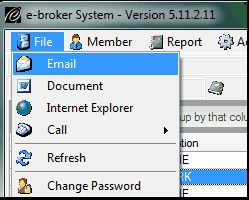
| 2. | Outlook will open (even if it is not running) with no email address entered in the 'Send to' line |
| 3. | Enter the recipient's address |
| 4. | Send the email from Outlook in the normal way |
| 5. | The email will be sent and a copy will be placed automatically in the client Journal |
|
 Send Email to Third Party
Send Email to Third Party
| 1. | There will be many occasions where you want to email a third party about a client - send something to an underwriter about a client for instance. You want to Journal this email in the client file, rather than having it journalled in the underwriters file (you should have the underwriter loaded as well). |
| 2. | Simply start the email from the client's file, either from their Contact Screen, or if they don't have an email address loaded, from File / Email with that client loaded in the background. |
| 3. | Once you are in Outlook, if you have started the email from the client file, get rid of their email address (or pull it down into the CC box) and type in the underwriter's address. |
| 4. | If you have started from File / Email, the recipient line will be blank, so type in the third party's email address (make sure you don't have a bunch of ACC files attached) and send. |
| 5. | When the email leaves your Outbox, a Journal will be made in the client file. |
|
See Also: How to Journal




![]() Client has an email address loaded
Client has an email address loaded